Setup Android
Public Sheet Set-up Guide for Google Sheets Android App
Just follow the three easy steps below to start scanning.
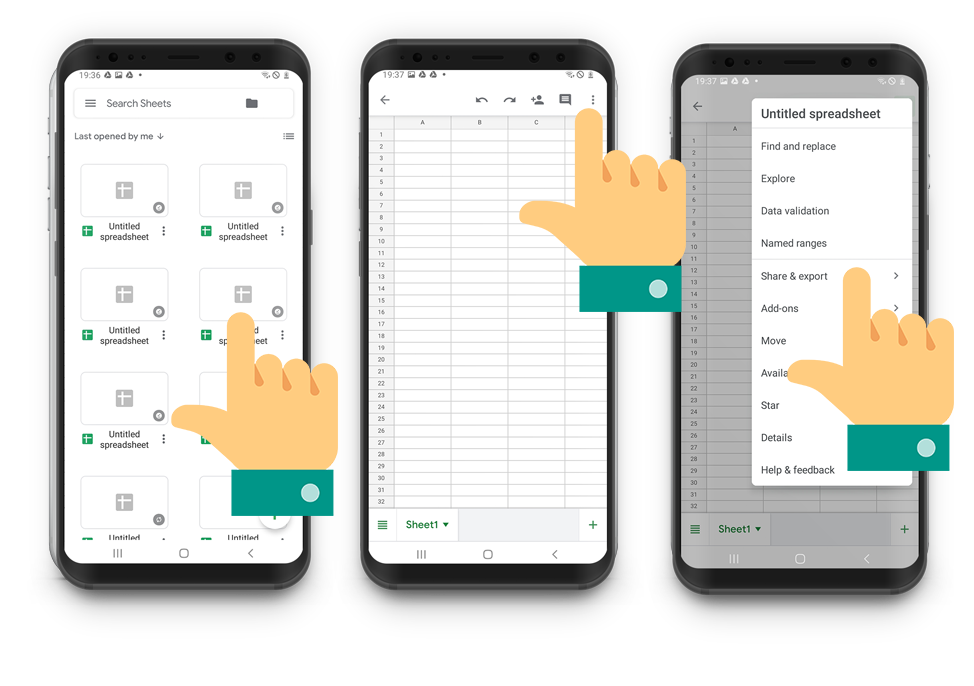
Step 1
Create a Google Spreadsheet and Share.
In the Sheets App create a new spreadsheet.
Then select the Share & Export option.
Step 2
Enable Link Sharing.
In Share & Export enable the Link Sharing.
Then select Copy Link.
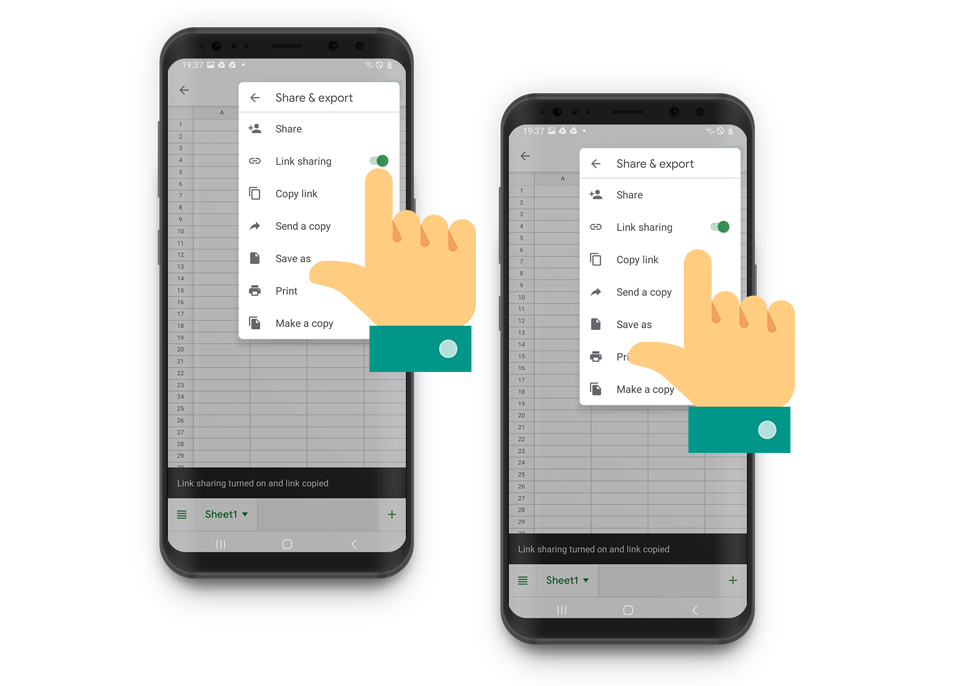
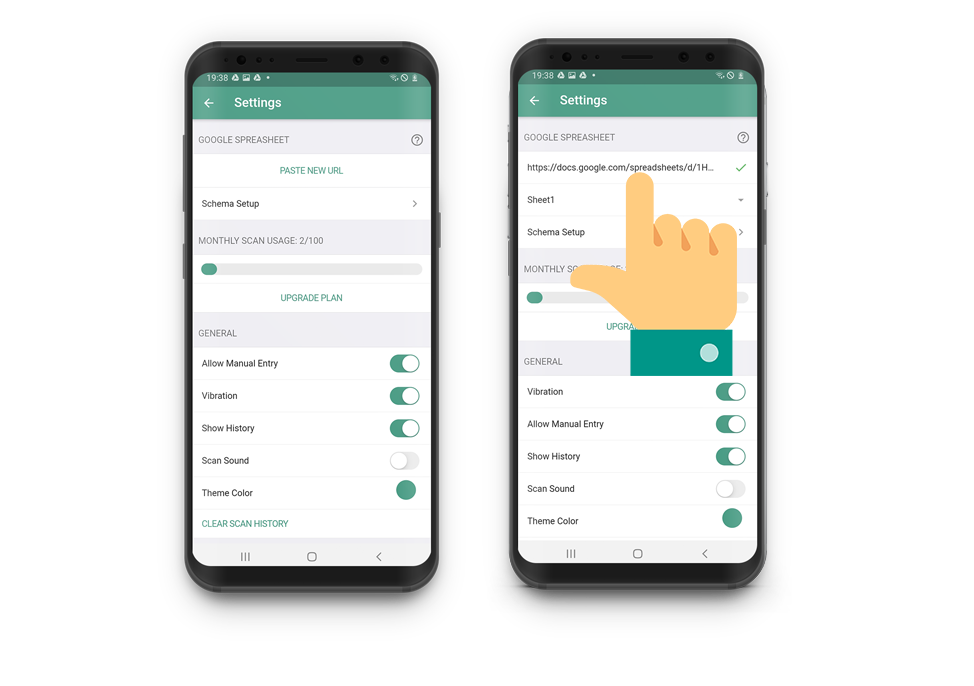
Step 3
Paste the URL into the App.
Return to the Scan to Google Sheets App.
Paste into App settings.
You're Ready to Start Scanning!
Allow the App access to your Camera.
Once you have finished scanning press Send.
Your scans will be available in your Spreadsheet.
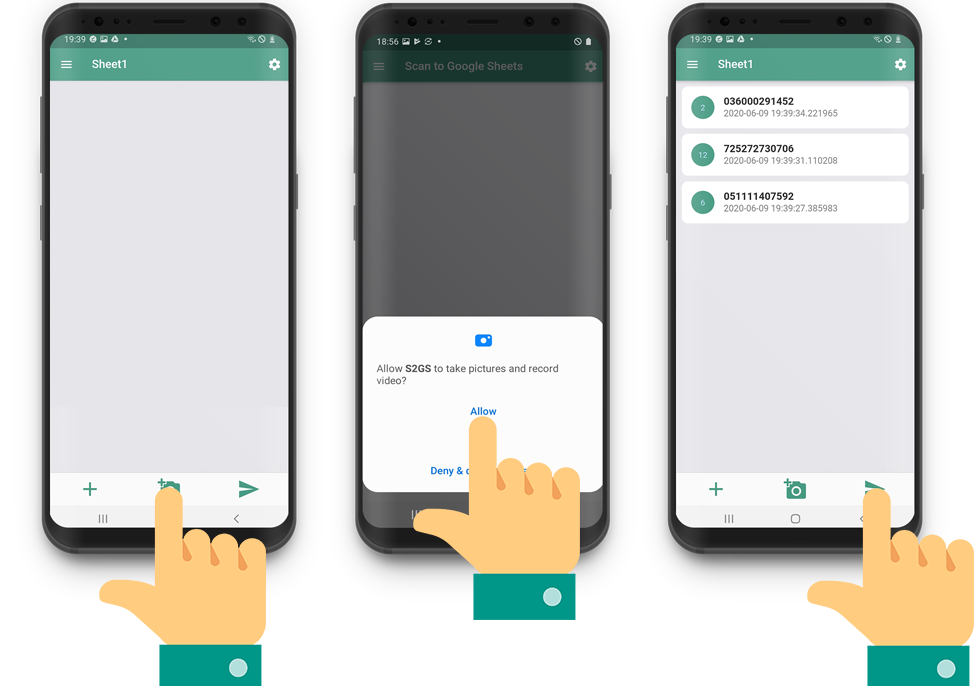
Still Having Trouble?
Get in contact with our support team, we are here to help.
