Setup
Public Sheet Set-up Guide
Just follow the three easy steps below to start scanning.
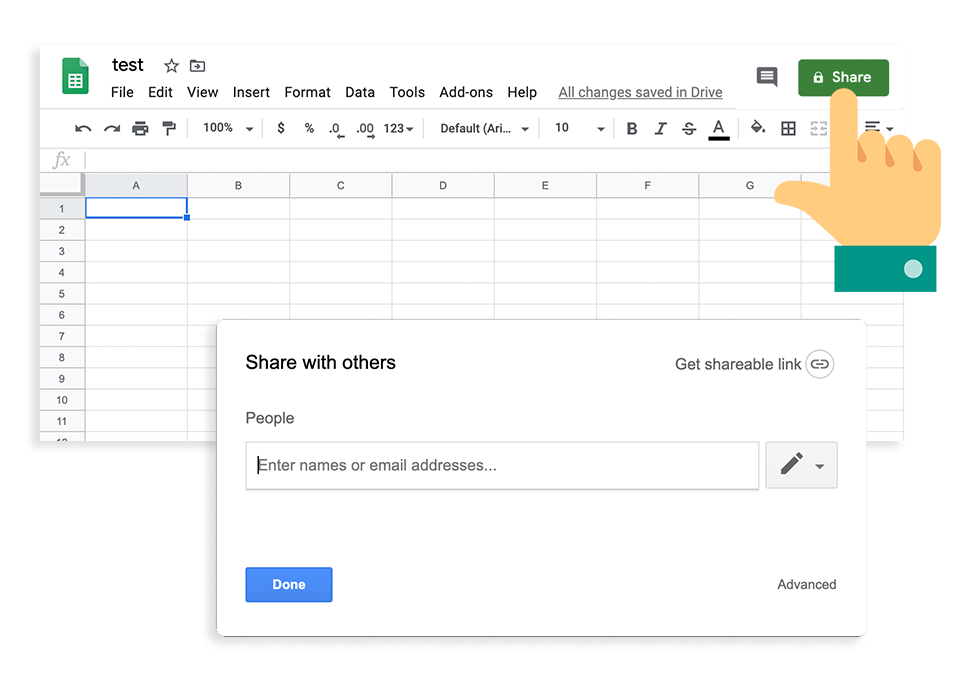
Step 1
Create a Google Spreadsheet and Share.
In sheets.google.com create a new spreadsheet.
Then click the Share button.
Step 2
Enable Editing Permisions.
Click on Advanced and select Anyone with the Link.
Then change access to Can Edit.
Save changes.
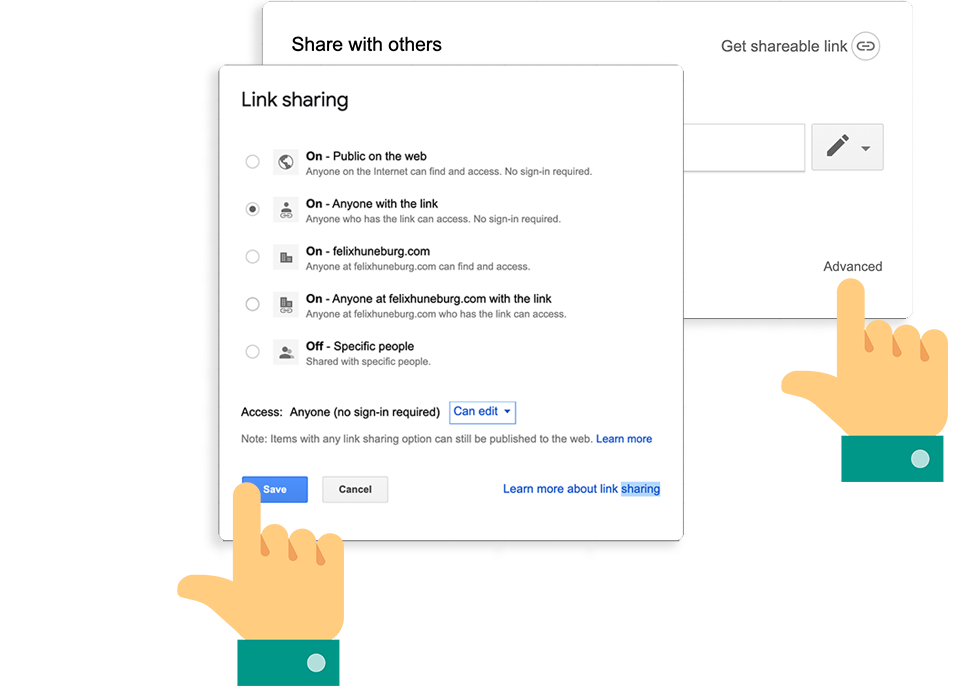
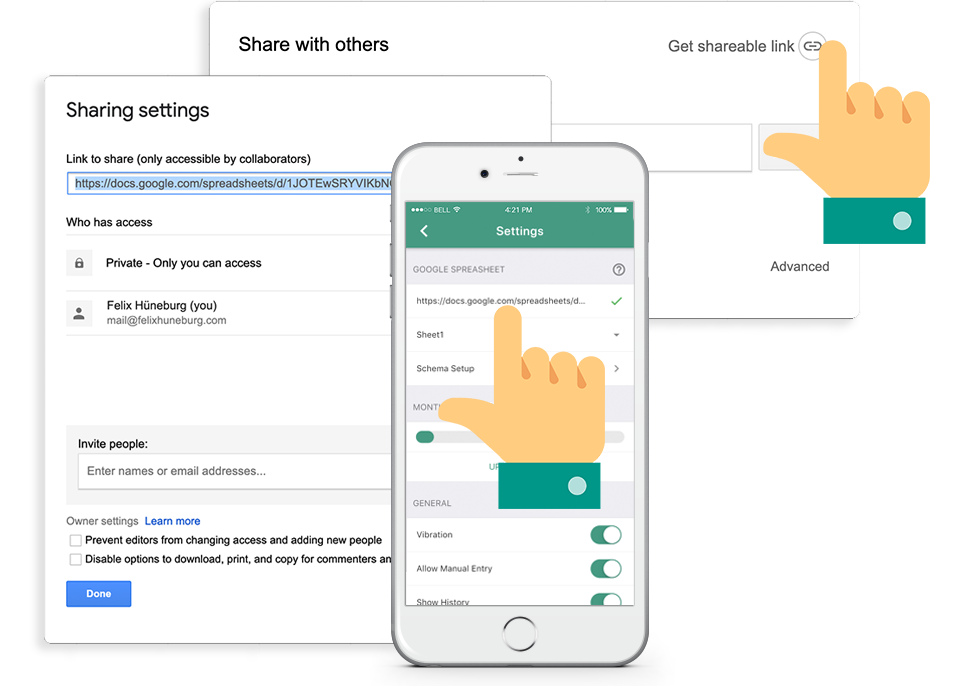
Step 3
Copy the URL into the App.
Still in Share settings open Get Shareable Link.
Copy the URL link.
Paste into App settings.
You're Ready to Start Scanning!
Allow the App access to your Camera.
Once you have finished scanning press Send.
Your scans will be available in your Spreadsheet.
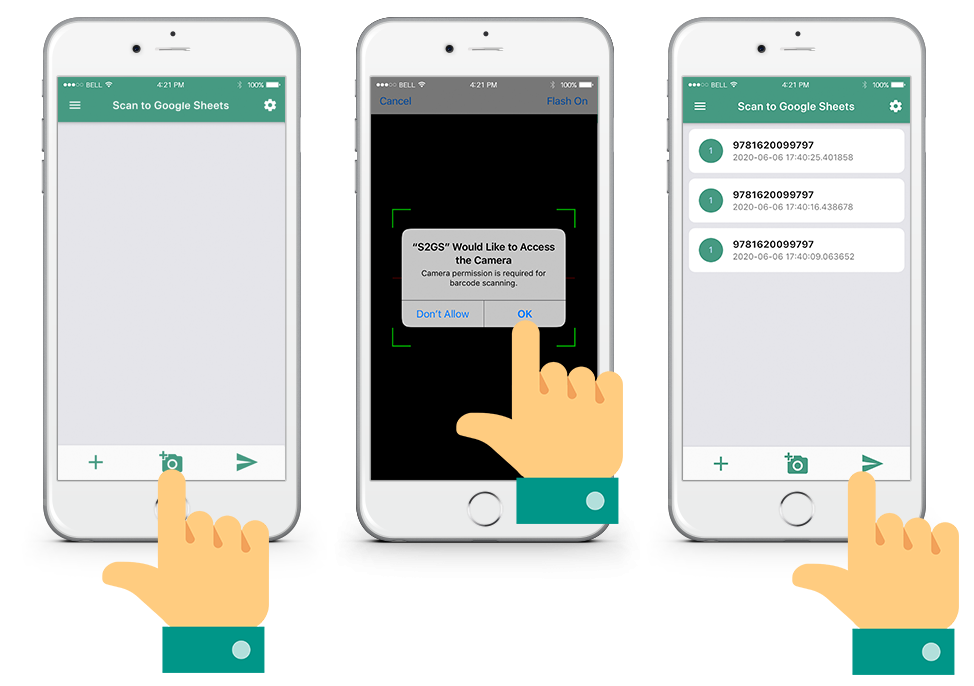
Still Having Trouble?
Get in contact with our support team, we are here to help.
