Link your Google drive
Linking your Google Drive guide
Follow this guide to seamlessly integrate your Google Drive with the Scan to Sheets app
and set up your spreadsheet and worksheet with ease.

Step 1
Go to Settings
Navigate to the "Settings" screen in the app.
Step 2
Click "LINK GOOGLE DRIVE"
On the "Settings" screen, tap the "LINK GOOGLE DRIVE" option.


step 3
Sign In to Your Google Drive
Enter your email and password to access your Google Drive account. Click "Continue" to proceed.
Step 4
Authorise Access
Grant the Scan to Sheets app permission to access your Google Drive by clicking "Continue."


Step 5
Confirmation
You will be redirected back to the "Settings" screen.
Congratulations! Your Google Drive is now linked.
Have any further questions?
Get in touch with our support team, we are here to help!
