Create a new spreadsheet
Creating a new spreadsheet
Follow these simple steps to set up a new spreadsheet.

step 1
Add a new spreadsheet
Click the "+" button next to "TARGET SPREADSHEET."
step 2
Enter a Name
Provide a name for your new spreadsheet in the designated field.


step 3
Choose a Worksheet
After creating the new spreadsheet, select a worksheet within it to store your data.
-> Click "OK"
Confirmation Notification
You will be notified at the bottom of your screen that the new spreadsheet has been successfully created!

Have any further questions?
Get in touch with our support team, we are here to help!
