App setup guide
Getting Started: Your Ultimate App Setup Guide
Follow this easy-to-understand guide to quickly and efficiently set up your app, ensuring you're ready to go in just a few minutes

step 1
Link your Google Drive
Visit the Link Google Drive guide for detailed instructions on connecting your Google Drive.
If you’d like to send data to a public sheet, visit our Public Sheets Setup Guide here.
step 2
Scan the QR/Barcode
Tap the "Camera" icon at the bottom center of your screen, grant access for Scan to Sheets to use your camera, and then position it to scan the QR/barcode.


step 3
Send Data
Click the “Send” icon to send data
(Alternatively, you can enable the automatic sending feature – click here to learn how).
Have any further questions?
Get in touch with our support team, we are here to help!
